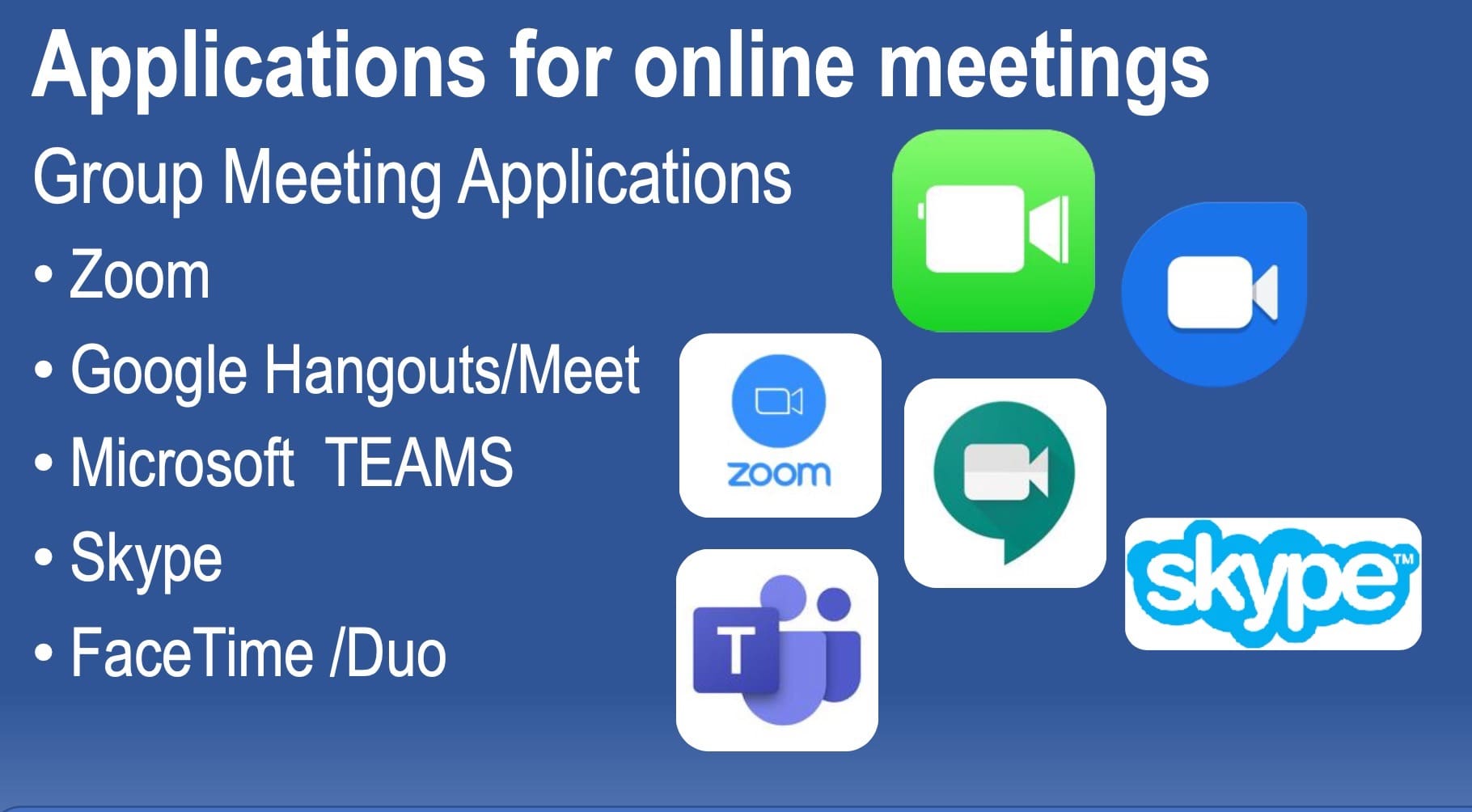NVRC Demonstration Room & Accessible Technology
Stream Yard Demo with Captions + PPT

NAD Zoom Tutorials for PC, Mac, iPad
(on NAD website)
Links to Applications and APPs Mentioned
Group Meeting Applications
Zoom Meetings & Chat - website
GoogleMeet - website (for most people Hangouts ended Oct 2019)
Article: April 29, 2020: Google makes Meet video conferencing free to all users, challenging Zoom
(Announced after our presentation)
Google Meet training and help
Microsoft TEAMS website
Microsoft Skype website
Apple FaceTime How to use iPad, iPhone
(AI) Machine Captioning APPs
Google Live Transcribe (Android Only) download
Live Transcribe (Apple iOS only) website download
AVA - (Apple iOS, Android) website download
OTTER (Apple iOS, Android) website download
Remote Conference Captioning
People using Zoom or MS Teams can schedule Remote Conference Captioning for their meetings. They just need to have a phone number for the RCC captioner to call into to listen and caption the meeting.
Virginia Relay - Remote Conference flyer (PDF)
Other helpful Apps
Cardzilla (Apple IOS & Android) – Free Download
Pages (Apple IOS) - Free Download
Jeenie (Apple IOS ,Android) Free Download - $1.00/minute in app purchase
StreamText - Remote Live Captioning - website
StreamCast Application for Live Captions (Overlay in Zoom Shared Screen)
Instructions for StreamCast
Press Release June 18, 2018